Notifications
Clear all
Topic starter
23/10/2022 3:51 am
You have a query that returns the data shown in the following exhibit.
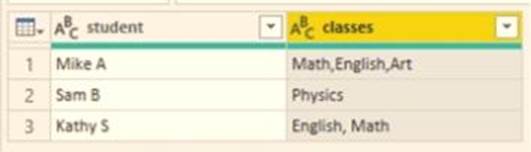
You need to configure the query to display the data as shown in the following exhibit.
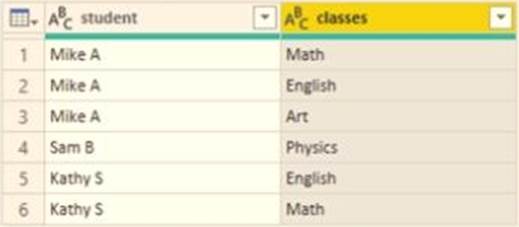
Which step should you use in the query?
- A . =Table.ExpandListColum(Table.TransformColunins(Source, {{"classes". Splitter.SplitTextByDelimiter('','', QuoteStyle.None), let itemType - (type nullable text) meta [Serialized.Text = true] in type {itemType}}}), "classes")
- B . = Table.Unpivot(Source, {"classes"}, "Attribute", "Value")
- C . = Table.SplitColumn(Source, "classes". Splitter.SplitTextByDelimiterf",", QuoteStyle.None), {"classes.1"})
- D . = Table.SplitColumn(Source, "classes". Splitter.SplitTextByPositions({10}), {"classes.1"})
Suggested Answer: B
Explanation:
Power Query Unpivot columns: You might want to unpivot data, sometimes called flattening the data, to put it in a matrix format so that all similar values are in one column. This is necessary, for example, to create a chart or a report.
Explanation:
Power Query Unpivot columns: You might want to unpivot data, sometimes called flattening the data, to put it in a matrix format so that all similar values are in one column. This is necessary, for example, to create a chart or a report.
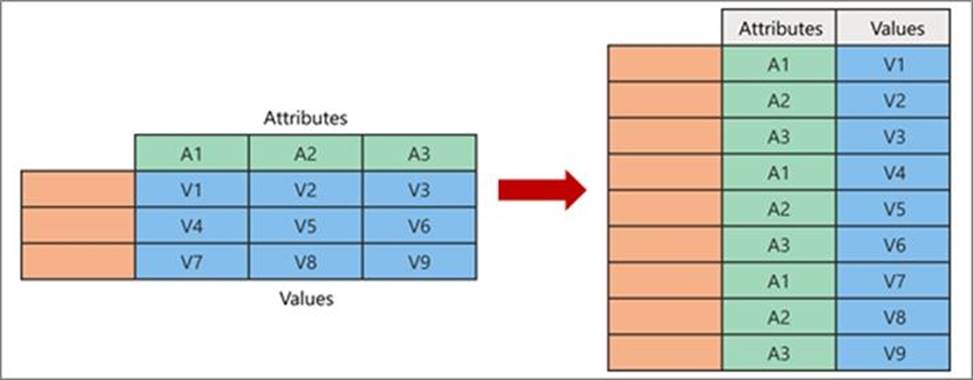
Chart
Description automatically generated
Note:
Syntax: Table.Unpivot(table as table, pivotColumns as list, attributeColumn as text, valueColumn as text) as table
Table.Unpivot translates a set of columns in a table into attribute-value pairs, combined with the rest of the values in each row.
Reference:
https://docs.microsoft.com/en-us/power-query/unpivot-column
https://docs.microsoft.com/en-us/powerquery-m/table-unpivot
